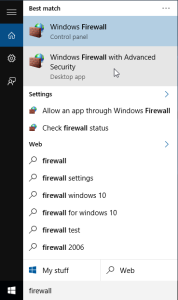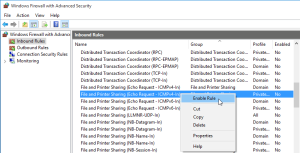I have a bad habit when it comes to storing files. When I reinstall an operating system, or upgrade a hard drive, I keep a copy of the existing hard drive (usually in a very descriptive directory named something like c).
Sometimes I might remove some of the unnecessary files, if there is time…
Over time, these ‘backups’ become nested, so I end up with a monstrosity like c:\users\aaron\desktop\c\users\aaron\desktop\c_backup\users\aaron\desktop\phone_backup\photos….
Awesome!
Windows 10 comes with a nifty and powerful copying tool called Robocopy. Say you wanted to pull out all the .jpg files within a disk or directory, but keep the directory structure (so that if files have the same name they don’t overwrite):
robocopy [destination] [file filter] /S
(/S does not create empty directories. If you want to keep them use /E instead)
e.g. If you wanted to copy all .jpg files from g: to m:\old_photos, the command would be:
robocopy g:\ m:\old_photos\ *jpg /S